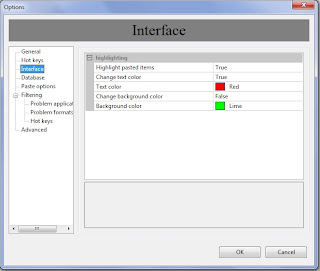We are currently working on a new version of Clipdiary. It will be available on September, 1. There is already added feature to
highlight strings that were inserted or copied.
Our users asked to add such option. In most cases when you paste a clip from
clipboard history you most likely will paste it again and again. But you copy some new items and the clip you work with is
moved up in the clipboard history list. So when you open Clipdiary to paste that clip again, you need some time to find it. Now the process of looking for the used clips is simpler: they are highlighted.
The highlight is removed when you switch to another page or restart Clipdiary. If you just hide and show Clipdiary, the highlight is not removed.
You can see a screenshot of the options below.
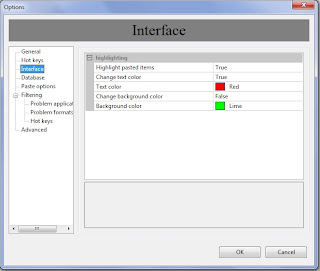
You can set up this feature in the Options of Clipdiary. Press F4 to show Options and go to the
Interface tab. There you can switch off the highlighting or choose colors of the highlighted text and background.