We created Clipdiary's page on Facebook. We'll be glad to see you in our friends there! Become Clipdiary's fan on Facebook now.
It would be great if you help us distribute Clipdiary and invite your friends to our page. Thank you! :)
Incremental search through clipboard history
In Clipdiary 3.1 incremental search appeared. In previous versions you should type a phrase to search into the search field, hit the "search" button and only after that searching started.
Now you don't need to hit that button to start the search process. Searching is automatically started after you type several characters into the search field.
Some options to set up the incremental search through the clipboard history are added in the next version of the program.
Open program options or press F4 and go to the Advanced tab. You can see Incremental search item there with the following settings:
We have also corrected a bug with searching non-latin characters in the new version of Clipdiary. The search was case-insensitive when searching by latin characters and case-sensitive with non-latin characters. We fixed this. Now search by national symbols is case-insensitive.
By the way, do you remember that you can use % as a wildcard character to substitute any other characters when searching through the clipboard history?
Now you don't need to hit that button to start the search process. Searching is automatically started after you type several characters into the search field.
Some options to set up the incremental search through the clipboard history are added in the next version of the program.
Open program options or press F4 and go to the Advanced tab. You can see Incremental search item there with the following settings:
- Start after - number of characters you should type before the search starts automaticaly.
- Delay - is the delay after you pressed a key on a keyboard and before Clipdiary starts to search. It is 200 ms by default.
We have also corrected a bug with searching non-latin characters in the new version of Clipdiary. The search was case-insensitive when searching by latin characters and case-sensitive with non-latin characters. We fixed this. Now search by national symbols is case-insensitive.
By the way, do you remember that you can use % as a wildcard character to substitute any other characters when searching through the clipboard history?
Highlighting of the used clipboard history
We are currently working on a new version of Clipdiary. It will be available on September, 1. There is already added feature to highlight strings that were inserted or copied.
Our users asked to add such option. In most cases when you paste a clip from clipboard history you most likely will paste it again and again. But you copy some new items and the clip you work with is moved up in the clipboard history list. So when you open Clipdiary to paste that clip again, you need some time to find it. Now the process of looking for the used clips is simpler: they are highlighted.
The highlight is removed when you switch to another page or restart Clipdiary. If you just hide and show Clipdiary, the highlight is not removed.
You can see a screenshot of the options below.
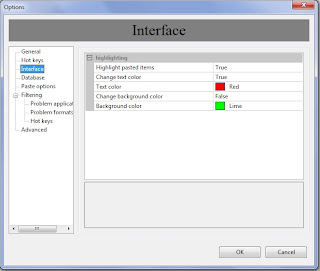
You can set up this feature in the Options of Clipdiary. Press F4 to show Options and go to the Interface tab. There you can switch off the highlighting or choose colors of the highlighted text and background.
Our users asked to add such option. In most cases when you paste a clip from clipboard history you most likely will paste it again and again. But you copy some new items and the clip you work with is moved up in the clipboard history list. So when you open Clipdiary to paste that clip again, you need some time to find it. Now the process of looking for the used clips is simpler: they are highlighted.
The highlight is removed when you switch to another page or restart Clipdiary. If you just hide and show Clipdiary, the highlight is not removed.
You can see a screenshot of the options below.
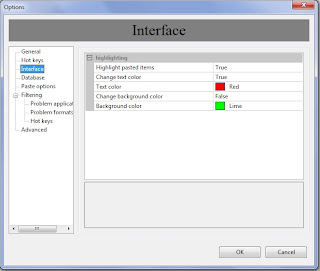
You can set up this feature in the Options of Clipdiary. Press F4 to show Options and go to the Interface tab. There you can switch off the highlighting or choose colors of the highlighted text and background.
Подписаться на:
Сообщения (Atom)